Intro
·
BYOD (Bring Your Own Database) let administrators to export data entities from the application into their own
Microsoft Azure SQL database.
·
The
BYOD feature lets administrators configure their own database, and then export
one or more data entities that are available
·
Allows
following
o
Define
one or more SQL databases that you can export entity data into.
o
Export
either all the records (full push) or only the records that have changed or
been deleted (incremental push).
o
Use
the rich scheduling capabilities of the batch framework to enable periodic
exports.
o
Access
the entity database by using Transact-SQL (T-SQL), and even extend the database
by adding more tables.
Entity store vs BYOD
·
use entity store in case
want only power bi reports
·
Entity store is operational
data warehouse and provide built in integration for D365 FO
·
Ready-made reports and
analytical workspaces use Entity store
However BYOD is recommended in following scenarios
- You must export you data into your own database
- When you require tools other than Power BI which will make use of T-SQL for accessing the data
- When you need to perform batch integration with other systems
Create Sql db using azure portal
- For Onebox server create in SSMS only (Should be only used for Dev and test) and make sure with proper naming and user id,pswd coz used in next entity export section.
- In case of production server you will need azure based SQL Database only
- If you're using the BYOD feature for
integration with a business intelligence (BI) tool, you should consider using
clustered columnstore indexes (CCIs). CCIs are in-memory indexes that improve
the performance of read queries that are typical in analytical and reporting
workloads.
Steps for configuring entity export
·
Data
management>>Configure entity export to database
·
Select
from db list ,if no db you can create it by clicking on new
Note: that you can export entities into
multiple databases.
·
Enter
the connection string in the following format:
Data Source=<logical server name>,1433;
Initial Catalog=<your DB name>; Integrated Security=False; User
ID=<SQL user ID>; Password=<password>
In this connection string, the logical server
name should resemble nnnn.databse.windows.net .You should be able to find the logical
server name in Azure portal. The following illustration shows an example of a
connection string.
·
Click
on validate and make sure connection is successful
o
Create
clustered column store indexes
§ Optimizes destination DB for selected queries
by defining CCI for entities that are copied
§ But only supported by premium SQL DB
therefore to enable this option you must create it
o
Enable
triggers in target database
§ sets
export jobs to enable SQL triggers in the target database
§ Lets you look into orchestrate actions that
must be started once record is inserted
§ One trigger is supported per one bulk
insertion(determined by the Maximum insert commit size parameter in the Data
management framework)
o
Consistant
data issue
§ Difficult to get cosistant data while sync is
going on
§ To achieve this make sure reporting service
is not getting data directly from staging table.Since staging table hold data
while data is being synced hence data is changing
§ Use sql trigger to ensure syncing is done
o
You
can now publish one or more entities to the new database by selecting
the Publish option on the menu.
The Publish page enables several scenarios:
§ Publish new entities to the database.
§ Delete
previously published entities from the database. (For example, you might want
to re-create the schema.)
§ Compare
published entities with the entity schema. (For example, if new
fields are added later, you can compare the fields with your database schema.)
§ Configure change tracking functionality that
enables incremental updates of your data.
·
Publish
o
defines
the entity database schema on the destination database
o
When
you select one or more entities, and then select the Publish option, a batch
job is started.
·
Drop
entity
o
deletes
the data and the entity definition from the destination database.
·
Compare
source names
o
compare the entity schema in the destination
with the entity schema in the application.
used for version management.
used for version management.
o
You
can also use this option to remove any unwanted columns from the destination
table.
·
Configure
change tracking
o
feature
that is provided in SQL Server and SQL Database
o
enables
the database to track changes including deletes that are made on tables.
o
System
uses this feature to track changes on table as transactions
o
Since
changes are at data entity levele additional logic on top of SQL change
tracking
Change tracking includes following options
§ Enable primary table
- Select this option to track all changes
that are made to the primary table of the entity.
§ Enable entire entity
-Select this option to track all changes to
the entity. (These changes include changes to all the tables that make up the
entity.)
§ Enable custom query
-This option lets a developer provide a
custom query that the system runs to evaluate changes. This option is useful
when you have a complex
requirement to track changes from only a
selected set of fields
How to implement BYOD :-
BYOD for One Box System
Create The Database in Onebox machine SSMS as
follows and provide database name and size
For local VM databse you can find connection string from databse
properties and make sure to copy owner of database
In Finance and operations environment navigate
to workspace>>Data management>>Configure entity export to
database
In the connection
string field enter as follows
Data Source=<DbOwnerName.databse.windows.net>,1433; Initial Catalog=<your DB name>;
Integrated Security=False; User ID=<SQL user ID>;
Password=<password>
Now click on validate
and make sure that tests completed successfully
Now click on publish
button
Click on New button and select desired
entities as showned
Then make sure the publish your entity.After publishing entities in this
step table schema is created in target database(Local SSMS Database) as shown
in following screenshots.after publishing it make sure it by notification as
follows
Also there are options
for change tracking which will help in case of incremental push in target.this
option enables the database to
track changes including deletes that are made on tables.
§ Enable primary table
- Select this option to track all changes
that are made to the primary table of the entity.
§ Enable entire entity
-Select this option to track all changes to
the entity. (These changes include changes to all the tables that make up the
entity.)
§ Enable custom
query
-This option lets a developer provide a
custom query that the system runs to evaluate changes. This option is useful
when you have a complex
requirement to track changes from only a
selected set of fields
If change tracking is
not enable you are not able to perform incremental push. After change
management is enabled system displays this warning
Now navigate to
workspace>>Data management>>Export
Mention group
name,description, and other details and click on entity and select entity name
and target data format as Target entity created previously(byod in our case)
and select default refresh type
Note:-Even though
change trakcing is enabled for entity,for first time you have to select full
push only for first time
Now click on
export button
Now you can check data
in respective target tables
Here is the link for How Create Azure SQL database which will help you to create azure sql database.
Now there in server name in
connection string you can copy from azure in overview of your database
|
Make sure that first time there should be only full push even though change tracking is
enabled.
After performing export you can check for data by using ssms and providing your azure sql credentials.
After implementing BYOD you can use batch job to import data on daily basis or as you required.
I hope this blog will help you to understand BYOD and its working.Thank you!
After performing export you can check for data by using ssms and providing your azure sql credentials.
I hope this blog will help you to understand BYOD and its working.Thank you!


















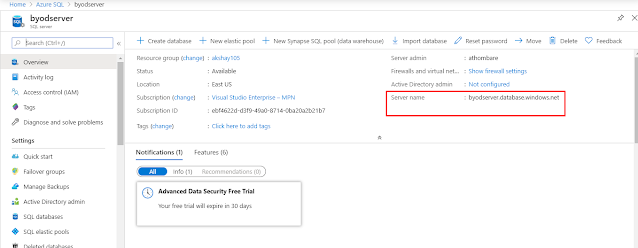


Comments
Post a Comment